How to Smart Switch If Charging Port Is Not Working: Wireless Solutions for Seamless Data Transfer
When your smartphone’s charging port stops working, transferring data to a new device can feel like an impossible task. But don’t panic—whether you’re using Samsung’s Smart Switch, Apple’s Quick Start, or Google’s Backup, there are clever ways to “smart switch” your data wirelessly. Let’s explore practical solutions, inspired by popular brands and real-world scenarios, to bypass a faulty charging port.
1. Samsung Smart Switch: Go Wireless Like a Pro
Samsung’s Smart Switch is a go-to tool for Galaxy users. If your charging port isn’t working, here’s how to use its wireless mode:
-Step 1: On both devices, open Smart Switch (preinstalled on newer Galaxy phones).
-Step 2: On the old phone, select Send data > Wireless; on the new phone, choose Receive data > Galaxy/Android.
– Step 3: Connect both devices to the same Wi-Fi network and follow prompts.
This method mirrors how Apple’s AirDrop works but for Android-to-Android transfers. No cables? No problem!
2. Apple’s iCloud: The iCloud Backup Lifesaver
If you’re an iPhone user with a broken charging port, iCloud Backup is your ally. Think of it like Netflix storing your watchlist—your data syncs effortlessly:
– Step 1: On your old iPhone, go to Settings > [Your Name] > iCloud > iCloud Backup.
– Step 2: Tap Back Up Now (ensure Wi-Fi is connected).
– Step 3: On your new iPhone, restore from the iCloud backup during setup.
Even if your phone can’t charge, a temporary battery boost (via wireless charging) can keep it alive long enough to back up.
3. Google One: Android’s Cloud Safety Net
Google One offers a seamless way to “smart switch” data without cables, similar to how Google Drive stores files. Here’s how:
– Step 1: On your old Android, open Settings > Google > Backup.
– Step 2: Enable backup for apps, photos, contacts, and more.
– Step 3: On your new device, log in with the same Google account to restore data.
This method is perfect for Pixel or Xiaomi users who rely on Google services.
4. Third-Party Apps: ShareIt or Xender
Apps like ShareIt (used by millions in Asia and Africa) or Xender work like a wireless USB drive:
– Step 1: Install the app on both devices.
– Step 2: Create a hotspot on one device and connect the other.
– Step 3: Transfer files directly between phones.
These apps are ideal if your charging port is damaged and manufacturer tools aren’t available.
5. SD Cards or OTG Drives: The Physical Workaround
If wireless isn’t an option, use an SD card or OTG (On-The-Go) flash drive—think of it like using a portable hard drive for your phone:
– For Android: Insert an SD card, move data to it, then insert it into the new device.
– For iPhones: Use a Lightning-to-USB adapter (if the port works intermittently) to connect a flash drive.
Brands like SanDisk offer OTG-compatible drives for quick fixes.
Final Tip: Prevent Future Charging Port Issues
To avoid repeating this headache, adopt habits like:
– Using wireless charging (popularized by Samsung’s Galaxy and Apple’s MagSafe).
– Cleaning ports gently with a toothpick.
– Avoiding cheap cables (stick to Anker or Belkin).
Conclusion
A broken charging port doesn’t have to derail your upgrade plans. By using wireless tools like Samsung Smart Switch, iCloud, or Google One—or even physical backups—you can “smart switch” data effortlessly. Learn from brands like Apple and Xiaomi, which prioritize cloud and wireless solutions, and always keep a backup plan ready!
Keywords: smart switch charging port not working, how to smart switch if charging port is damaged, wireless data transfer charging port broken.
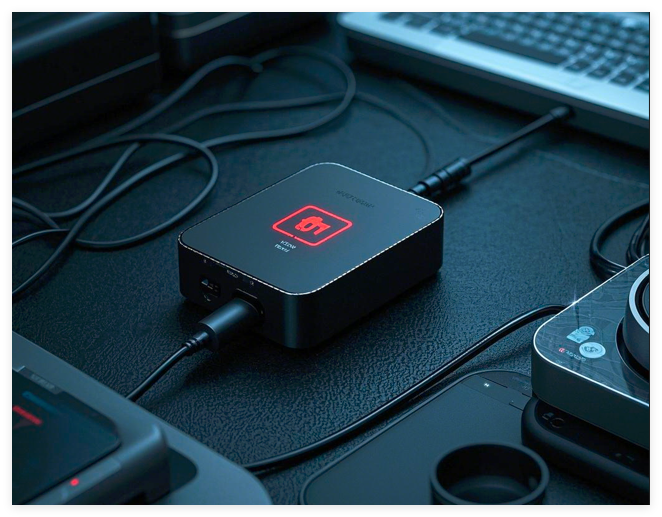

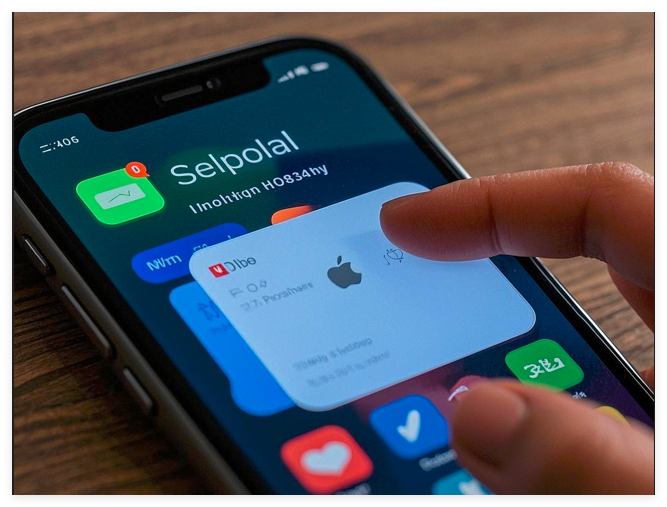

Post Comment