I. Problem Analysis
When you perform an OTA update, the system needs to identify the platform being updated (e.g., Android or iOS). If the configuration file does not properly specify the “platform” key, the system cannot determine the target environment for applying the update, resulting in the aforementioned error.
II. Common Causes
- Configuration File Errors: The OTA update configuration file (usually in JSON or YAML format) may have inadvertently omitted the “platform” key due to typos or copying and pasting mistakes.
- Incompatible Tools or Frameworks: Different versions of development tools or frameworks may have varying requirements for OTA updates, leading to changes in configuration methods.
- Version Updates: When updating the development environment or libraries, new versions may introduce new configuration requirements that make the old settings obsolete.
III. Solutions
- Check Configuration File:
- Open the configuration file related to the OTA update (typically
config.json or a similar file).
- Ensure it includes the “platform” key. For example:
json
{
"ota": {
"platform": "android",
...
}
}
- Confirm Platform Name:
- Make sure the value for the “platform” key is correct based on your project type. Common values include “android” and “ios.” Choose the platform that corresponds to your application.
- Refer to Documentation:
- Consult the official documentation for the framework or tool you are using to ensure you understand the configuration requirements for OTA updates. Some documentation may provide specific examples.
- Update Development Tools:
- If you are using older development tools or libraries, consider updating to the latest versions to ensure compatibility with your current configuration.
- Test the Update:
- After modifying the configuration file, run the OTA update test to confirm whether the issue has been resolved.
IV. Conclusion
When encountering the error 'ota' requires a 'platform' key but it was not specified, there’s no need to panic. By checking and correcting the “platform” key in your configuration file, you can quickly resolve the issue. Keeping documentation updated and ensuring compatibility within your development environment will significantly reduce the occurrence of such errors. We hope this article helps you successfully complete OTA updates and enhance your development efficiency.


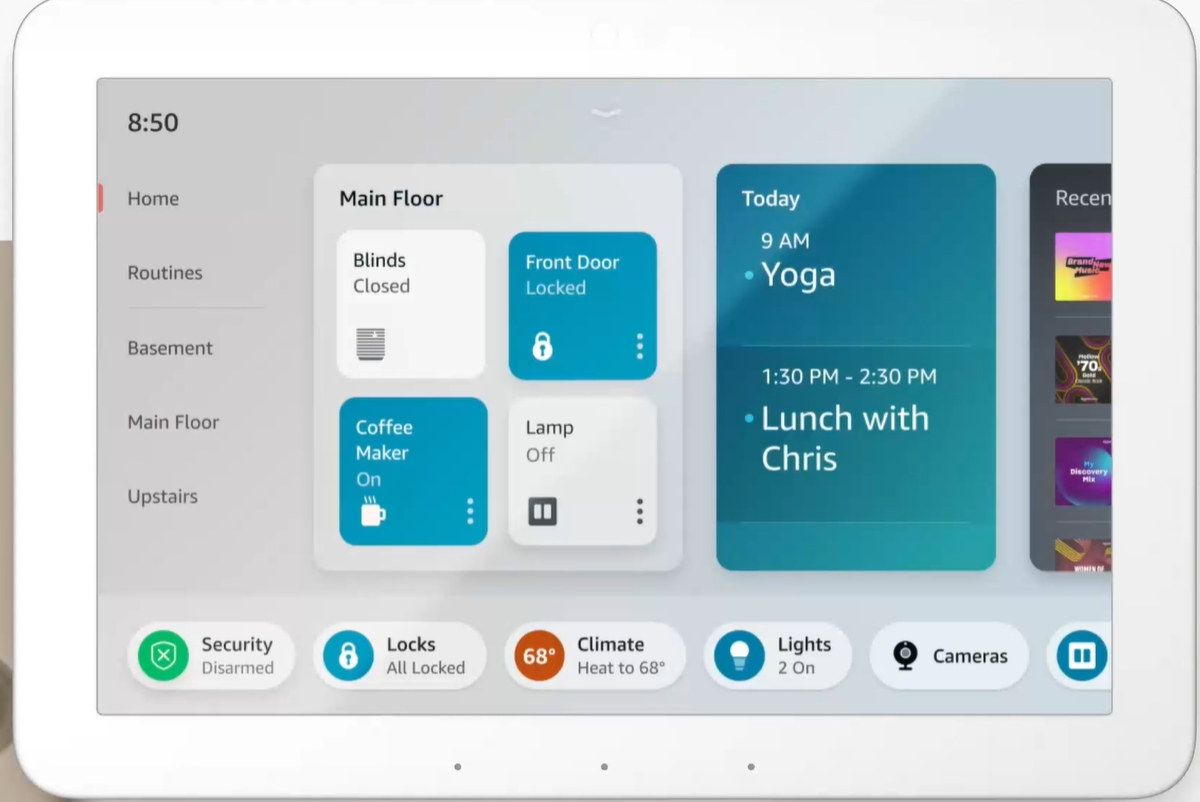










Post Comment